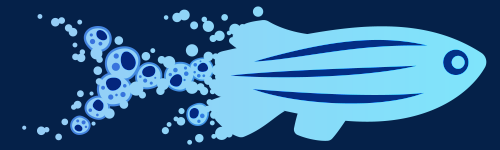DaniocellDesktop
an interactive complement to the Daniocell website!
DaniocellDesktop was designed as a response to requests for additional analysis of the Daniocell dataset by YOU, the zebrafish community. DaniocellDesktop is a point-and-click application for Mac and Windows that enables reanalysis of the Daniocell dataset without programming knowledge or prior experience in single-cell genomics analysis. It's designed to empower you to:
- generate custom cell population definitions
- perform custom differentially expressed gene analysis
- generate publication-ready plots to show gene expression patterns, co-expression, and temporal changes for any genes or cell populations you wish
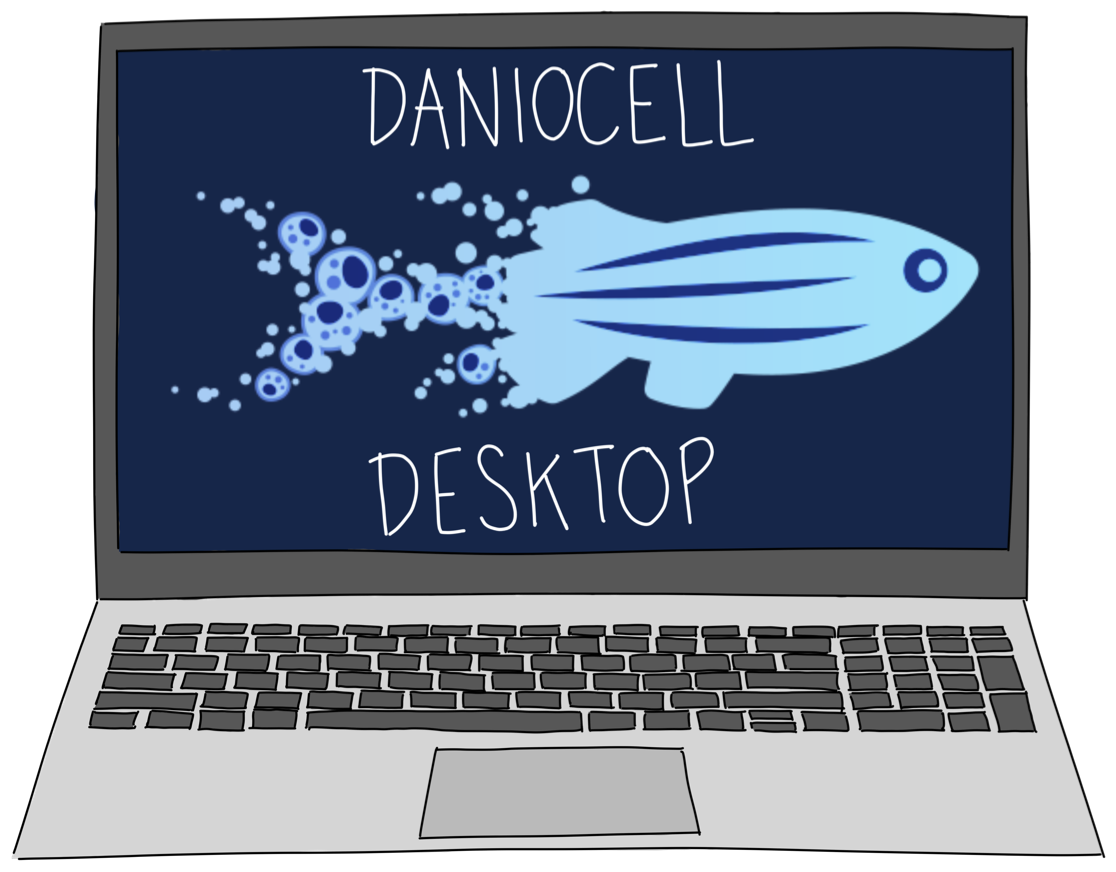
Installation
DaniocellDesktop for Mac
To install DaniocellDesktop for Mac, use one of the download links below, unzip, and move DaniocellDesktop.app to your Applications folder. Double-click DaniocellDesktop.app to start, and DaniocellDesktop will download its required data.
Download for Mac (Apple Silicon processors)
Download for Mac (Intel Processors)
Not sure what kind of processor you have? Pick "About This Mac" from the Apple menu in the upper-left corner. If "Chip" is M1, M2, M3, or M4, you have an Apple Silicon Processor. Otherwise, it's Intel.
DaniocellDesktop for Windows
To install DaniocellDesktop for Windows, download the installer .EXE below. Double click it to install. An animated logo will briefly appear while the software is installed and a desktop and Start menu shortcut are created. DaniocellDesktop should then start, and it will download its required data.
Using DaniocellDesktop
Click on the headers below to learn how to use some of the functions of DaniocellDesktop.
DaniocellDesktop can be used to make and export custom plots that are appropriate for presentations, publications, and grant submissions. (Please cite us!) These can contain any genes or cell populations of your choice, whether originally defined in Daniocell or defined by you.
Expression by space or time
- UMAP plots can be generated for single genes, which will show Daniocell cluster annotations as interactive highlights.
- Plots can be downloaded to use as figures from the lower left.
- Multiple genes can be plotted on a UMAP (either by entering them individually, or here, by calling a Gene List). These make a grid of plots that will not interactively highlight.
- Cluster locations on UMAPs can be plotted as Categorical plots.
- Gene expression distributions can be plotted across cell types using Violin plots.
- Gene expression can be plotted across different clusters in customized Dot plots.
- Plot visual characteristics can be adjusted under Plot Style Options.
- Additionally, dot plots can be configured to show either the expression of multiple genes in one cluster over time OR the expression of one gene across many clusters over time.
Gene co-expression
- Gene co-expression can be shown on a dual-color UMAP. When moused over, single-UMAP plots will highlight Daniocell cluster annotations.
- Expand Plot Style Options to alter plot appearance.
- Export completed plots under Export Plot.
- Gene co-expression can also be down on a scatter plot, with individual clusters colored and regression displayed. Here, a progenitor and differentiated marker are not co-expressed within the gut, but two differentiated markers are highly correlated within a single cell population.
The originally defined Daniocell cell populations are all available to you within DaniocellDesktop, but you can also define your own populations based on arbitrary critera. Use this feature to split up clusters that contain heterogeneity, to combine populations that are similar, to limit your analyses to particular time points, or to align definitions with ones of interest within your lab:
- Click buttons at the left to add new criteria to your definition. Criteria are evaluated from top to bottom.
- You'll need at least one ADD action to bring cells into your pipeline. After that, you can use any combination of ADD, REMOVE, and LIMIT TO actions.
- Actions can address cells based on their Daniocell annotations (tissue or cluster), their developmental stage, or the expression of any gene of your choice.
- The number of cells currently selected will update live. When your definition is complete, give the population a name, then save it.
- The Manage tab shows previously saved cell lists, the criteria used to define them, and lets you delete or export them.
- Saved cell lists are available to use in place of clusters in downstream differential expression testing or plotting (as shown in a categorical UMAP plot).
DaniocellDesktop can be used to perform differential expression testing between any two cell populations -- either clusters or groups of clusters defined in Daniocell or cell populations that you define:
- Select two populations, choose a name (results are auto-saved) and start calculation.
- Once calculated, the DE result browser opens, where you can select the comparison you just performed.
- Choose filter threshold criteria at the left to refine your results. Two buttons at the top encode some defaults as starting points. Thresholds can also be manually defined or adjusted to further curate results.
- If desired, results can be intersected them with gene lists, such as to identify only differentially expressed transcription factors.
- Results can then exported, either to .CSV at the lower left, or select rows in the table to save to a Gene List for plotting or further investigation.
Troubleshooting & FAQs
Hopefully, things will go smoothly for you setting up DaniocellDesktop. If not, here are a couple of common issues that others have reported or instructions for contacting us for help.
Solution: quit DaniocellDesktop and start it again.
DaniocellDesktop has two components: the R/Shiny-based backend and the Electron-based front-end that lets you interact with it. Occasionally, the two components become disconnected from each other. This mostly occurs after your computer has gone to sleep. This will be indicated with a light grey dimming of the interface. You will still be able to click on buttons in the interface, but gene names will not populate as you type and plot/calculate buttons will not trigger anything. Just quitting and re-opening DaniocellDesktop will correct the issue.
Solution: wait or quit DaniocellDesktop and start it again.
Installation on Windows: The animated DaniocellDesktop logo may display for 3-4 minutes during installation on Windows before DaniocellDesktop starts.
Startup: The "DaniocellDesktop is starting up" window should display for about 60 seconds when starting the application. If the application is stuck here, try re-starting it. If that does not work, you may need to share your logs with us to troubleshoot.
Data Download: The Daniocell dataset is large (12 GB), so this download often takes about 30 minutes, depending on internet connection and traffic on NICHD's servers at the time. However, you'll only need to download the data once, and DaniocellDesktop should start quickly each time after that.
To get more help, reach out to us by emailing jeffrey.farrell@nih.gov with: (1) a description of your issue, (2) information about which version of DaniocellDesktop you're using (Mac/Windows), and (3) attach your log files.
On Windows: Your log file is located at
C:\Users\[[username]]\AppData\Local\DaniocellDesktop\main.log,
where [[username]] reflects the name of your account on the machine.
On Mac: Your log file is located at
~/Library/Logs/DaniocellDesktop/main.log.
To get to that file, you'll need to go to Finder, and choose
Go > Go to Folder in the menu, then type in
~/Library/Logs/DaniocellDesktop/
Version History
- 2025/06/06 (v1.0.3): Public release